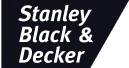Need to translate content from Word documents? It may seem like a daunting task, especially when you want to ensure accuracy, consistency, and cultural relevance. Microsoft Word documents are also notoriously tricky to work with, thanks to hidden characters, spacing, and other formatting issues that can trip up even experienced MS Office users.
Thankfully, with the help of a language platform like Smartcat, you can translate an entire document in just a few simple steps with our Document Translation Agent.
Documents power nearly every workflow, but translating them manually is time-consuming and error-prone. This agent removes the copy-paste, the formatting fixes, and the back-and-forth, so teams can move faster and scale without sacrificing quality.
In this guide, we'll walk you through how to use the Document Translation Agent. We’ll also provide some tips for language localization of Word documents to ensure that your project resonates with your target audience and aligns with local linguistic and cultural norms.
Key Takeaways:
• Smartcat’s Document Translation Agent lets you translate Word documents in minutes by simply uploading your files and running AI translation while preserving formatting, structure, and brand voice.
• AI translation plus reviewer workflows and term glossaries ensure accurate, brand-consistent localization.
• By translating content to the native language of their target audiences, businesses can enhance brand relevance, build trust, and ultimately drive growth in both local and international markets.
How do I translate a Word document using Smartcat?
Smartcat’s library of AI agents is built for the most common content creation, translation, and automation workflows. These agents are ready to use with no setup, so teams can get started quickly.
These agents remove repetitive tasks and streamline everyday workflows, helping teams produce and launch content faster, with less manual work and fewer tools. Smartcat offers a fast, cost-effective way to translate over 80 file types— including Microsoft Word. Here’s how to translate Word documents in Smartcat, step-by-step:
1. Register a Smartcat account
Registering with Smartcat takes just seconds. Once you have an account, sign in with your credentials to get started.
2. Create a project
Start by creating a new project in Smartcat. This involves setting up project details such as source and target languages, project names, and any specific instructions for reviewers. Creating a project establishes a centralized space for all translation and editing activities, streamlining your project management.
3. Choose your workflow
Selecting the appropriate workflow sets the stage for a smooth translation process. Smartcat offers various workflow options, but we recommend the AI+editing workflow for optimal efficiency and quality. This workflow combines the speed of Smartcat AI translation with real-time human reviewing, ensuring accuracy while minimizing turnaround time.
4. Upload your files and reference files
Once your project is set up, upload or drag and drop the Word document(s) that you want to translate.
You can also upload reference files such as glossaries, style guides, or previous translations to provide context for the AI technology and reviewers. Uploading all relevant files ensures that reviewers have access to the necessary resources for accurate localization.
5. Translate with AI
Smartcat’s AI translation feature allows you to generate initial translations quickly. Select the option to AI translate the Word document, and Smartcat will provide AI-generated translations for review.
While AI translation provides a speedy first draft, it's important to remember that human editing by local experts is essential for refining the translations and ensuring linguistic accuracy. You can hire professional reviewers within the Smartcat platform via Smartcat Marketplace — one of the world’s largest networks of vetted experts (500,000+).
They can review your translated content for accuracy. The AI sourcing tool will match your content, language, and project needs with reviewer profiles, giving you a vetted list of experts suitable for your project.
6. Review in Smartcat Editor
After generating AI translations, you, your team, or invited linguistic reviewers can review the translated content side by side with the original language content in the Smartcat Editor interface.
Here, you can fine-tune the translations, correct any inaccuracies, and ensure consistency across the document. The Editor provides a user-friendly environment with intuitive editing tools, making the review process efficient and hassle-free. It also records changes and team activity for effective project management.
7. Download/Export
Once you’re satisfied with the translations, download or export the localized Word document. Smartcat offers various export options, including Word, DOCX, PDF documents, Excel, XLSX, PPTX, TXT, Powerpoint, and other file formats, ensuring compatibility with your preferred publishing platform. Downloading the finalized document marks the completion of the translation process. Now, your document is ready for distribution to your target audience.
Smartcat AI will remember your preferred translations, edits, glossary, and other elements, storing them in your Smartcat Drive and automatically applying them to future translations. This speeds up your next projects and helps with constant quality refinement and brand consistency across all your translated content.
Why translate Word documents?
Translation is essential for businesses to effectively communicate with diverse audiences, enabling them to break down language barriers and reach new markets— a need reflected in the Language Translation NLP market, which is forecast to hit roughly $9.9 billion in the U.S. in 2025.[1] In 2023, English was by far the most spoken language worldwide, followed by Chinese and Hindi.[3]
Before centralizing its translation services, the City of Seattle had a decentralized system where each department was responsible for contracting out language services as needed. This piecemeal approach was inefficient and often resulted in duplication of effort and inconsistent quality.
Due to a lack of a central database where all translations are stored, various departments could end up translating the same document multiple times. Besides increased costs, this could also mean that the same term might be translated differently across departments, which could confuse and frustrate LEP residents.
The first thing the City of Seattle did was to centralize document translation by working with Smartcat’s Document Translation Agent. Its online nature made it easy for the City’s distributed workforce to access, and its many features – such as translation memory, glossaries, and quality assurance tools – helped optimize workflows and speed up the process while maintaining quality.
Smartcat’s supplier management feature alone has saved us about 1,000 hours of yearly administrative and project management time (equivalent to 1/2 of an FTE) by automating our paperwork and payment to the more than 50 reviewers that we engage regularly from our local community. Smartcat’s AI translation technology, Smartwords, enables us to easily reuse previously translated content and has reduced our translation expenses by 17%. For a city government, these numbers make a huge difference in our resource allocation to better serve our communities.”
By translating content to the native language of your target audiences, businesses can enhance brand relevance, build trust, and ultimately drive growth in both local and international markets — unsurprising when nearly half of internet users in markets like Indonesia report using online translation tools every week.[2]
The journey doesn’t stop at simple translation. Localization, which is the art of adapting and fine-tuning content to suit the cultural nuances and preferences of the target market, is the key to global business success.
Any business department that works with more than one language can benefit from localization including marketing and Learning and Development teams.
Marketing teams rely on localized content to connect with local audiences, tailoring messages to resonate with cultural nuances and preferences. By speaking the language of their target markets, businesses can establish stronger connections, build trust, and ultimately drive customer loyalty and revenue growth.
Learning & development teams can use localized training materials to onboard and upskill employees in different regions, ensuring consistency in knowledge transfer and skill development. By investing in localization, businesses can unlock new growth opportunities, tap into new markets, and establish themselves as credible players in the global arena.
3 tips to localize your Word document for a new audience
Localization can be more labor-intensive than translation, but it’s worth the effort. Smartcat’s Document Translation Agent can take you 95% of the way there, but for especially important documents, assigning language experts to review and edit your AI translations will elevate it even higher. Here are a few tips on how to achieve optimal localization for your Word documents in any language.
1. Adapt your translations for the local market
When translating text for a new audience, consider cultural nuances, idiomatic expressions, and linguistic preferences. Avoid literal translations and strive for localization that resonates with the target audience’s cultural context. Work with native-speaker linguistic professionals or cultural consultants to ensure authenticity and relevance.
Use multi-step quality assurance
For optimal quality assurance, consider implementing multiple steps in the translation process, with each step narrowing down important details. For example, AI-powered translation followed by human editing followed by proofreading to double-check for anything the localization editors might have missed covers all your bases when it comes to translated content.
This multi-step approach helps catch errors, inconsistencies, and cultural inaccuracies, ensuring a polished final product that meets the highest quality standards. Mistakes can be costly to correct in terms of both resources and reputation, especially after documents have already been distributed, so investing in a little more QA in the localization process is always a good practice.
When using Smartcat’s AI Agents to translate your Word document, it’s recommended to invite language experts who know your target market to review and make any necessary localization changes to ensure accurate translations. If you don’t already have local experts on your team, you can easily find some on the Smartcat Marketplace.
2. Check your formatting
Formatting plays a crucial role in document localization. Ensure that the translated text maintains the original formatting, including font styles, sizes, and alignment. Pay special attention to elements such as bullet points, numbered lists, and indentation to preserve the document's visual appeal and readability.
Remember that some languages can take more words to say something than other languages, which can affect the document’s layout and readability. If you need to, you can change the font sizes, paragraph organization, or other formatting to make it more readable in the target language. Here’s a tutorial for navigating the Smartcat Editor:
Word wizard tip: Getting frustrated with Word’s spacing or formatting not going your way? On the Home toolbar, click the Show/Hide hidden characters button (it uses a paragraph symbol, like this: ¶) to turn on Word’s hidden characters. This reveals characters that affect document formatting and can help you adjust things to get it just right.
Localize special formatting
Special formatting elements such as footers, headers, dates, and times require careful localization to maintain accuracy and relevance. It’s important to ensure that these elements are correctly translated and formatted according to the target language and region.
For example, US English uses a different date format (MM/DD/YYYY) from UK English (DD/MM/YYYY). Similarly, US-targeted documents should use imperial (inches, feet, pounds, gallons) rather than metric units of measurement (centimeters, meters, kilograms, liters). Some countries mark fractions with a period (.) and others with a comma (,). Speech marks and exclamation marks for quotations are also handled differently in different countries.
To ensure a seamless localization process, make sure to collaborate with local experts who are proficient in handling special formatting needs.
3. Ensure graphics are localized
Graphics and visuals should also be localized to align with the target audience's preferences and cultural norms. Translate any text within images or graphics and replace images with culturally appropriate alternatives if necessary.
You might be surprised to learn how attitudes toward images, symbols, and colors vary across different cultures.
For example, the color red is used in funerals in South Korea and it can be bad luck to write a person’s name in red in a document.[4] However, the same color symbolizes luck and prosperity in China. That’s why it’s important to involve localization experts and reviewers in the visual as well as textual elements of your documents.
Smartcat’s Image Translation Agent detects and translates text inside image files using OCR technology, then rebuilds the image with the translated content in place— no manual design work needed. This agent allows translators and local experts to work on both text and visual elements, ensuring seamless integration of localized graphics.
How to translate Word documents into any language quickly and easily: Wrapping up
By following these tips and leveraging the capabilities of Smartcat’s Document Translation Agent, you can confidently translate and localize your Word documents for new audiences with precision and efficiency.
This agent allows you to:
Instantly translate campaign briefs, training docs, one-pagers, and more
Preserve formatting and layout so content is ready to use, not rework
Ensure consistent tone, terminology, and branding across every language
Cut turnaround time and reduce the need for manual QA and vendor coordination
The team atStanley Black & Decker also regularly uses Smartcat’s easy Document Translation Agent. They found they could quickly upload or drag and drop documents of any format, such as Google Docs, Google Sheets, Word, VTT, Excel, InDesign, or PDF, and have it instantly translated, while keeping the document’s formatting intact.
“The centralized nature of Smartcat’s simple-to-use enterprise AI platform means all stakeholders are in sync and experience smooth communication. All the content and translation documentation is stored and accessible in one spot, making it easy for everyone to follow and understand the translation process.”
FAQ
Can I use AI to translate Word file content?
Yes, it’s possible to use artificial intelligence (AI) to translate your Word file. If you want to use AI to produce translations, you’ll get the best results if you set up an account with a secure AI language platform like Smartcat.
What is the best translator for Word documents?
The Smartcat AI Word doc translator is the best choice for your enterprise. Smartcat is an enterprise-compliant end-to-end localization platform. This means it’s a secure translation platform that protects your data. Not only is Smartcat secure, but it also lets you use dedicated translation memories and glossaries to produce AI translations with +95% quality. This hugely reduces human review time and cost for your business.
Can I translate Word documents without hiring a professional?
By working with Smartcat and using translation memory, you can train AI to produce high-quality translations that need little review. However, if you want to make sure a translation is error free and on brand, it’s essential to have a human review it. Smartcat makes this easy for you by giving you access to expert reviewers in its marketplace.
Can Google translate a Word document?
While it’s possible to upload a Word document to the Google Translate tool, this isn’t a secure way to translate your content. Google uses your data to train its machine translation system. So, anything you run through Google Translate isn’t private. Furthermore, Google Translate is a generic machine translation engine. It won’t achieve levels of accuracy comparable to a trained AI translation tool such as the one that Smartcat uses.
How can I translate a large Word document for free?
The best way to translate a large Word document for free is to sign up for your 14-day free trial of Smartcat. This will give you access to the full range of Smartcat features, which, in addition to AI document translation capabilities, include audiovisual translation, AI voice-over and dubbing, and AI learning content generation.
Subscribe to our newsletter