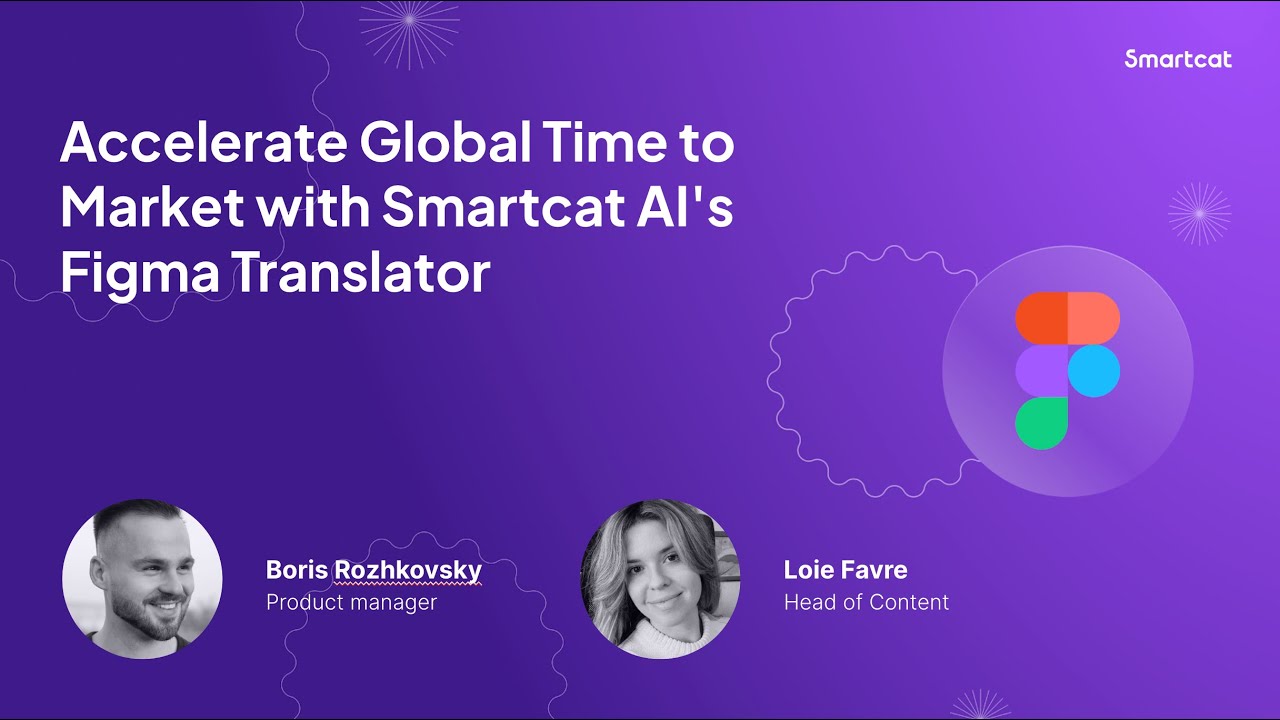Accelerate Global Time to Market with Smartcat AI's Figma Translator
Join us for our hands-on demonstration of Smartcat’s brand new AI Figma translator, where you can instantly translate all of your Figma designs in seconds into multiple languages simultaneously and collaborate with your entire creative team.
Webinar Topics
Increase quality - test your Figma designs in multiple languages before launch
Reduce time to market - review AI translated elements inside Smartcat with in-context live preview editing
Boost productivity and consistency - Smartcat AI remembers your edits and automatically applies your brand voice across projects
Save on Figma user licenses - use Smartcat’s editor with free unlimited seats for all your creative & QA team
Webinar Q&A
Q: How to assign/connect certain frames to be then listed in Figma?
A: So I copied one frame. Let's say it's English version 2, and I just select the frame, or I can select the group of frames, and I click, add language, and I select like let's say, French. So I select the frame. I edit the target language. And now I click, sync change. and it will send the data to Smartcat.
Q: Am I correct that if texts are living in the auto-layout frames, even if translated text is longer than the original, once returned to Figma, auto-layout frames should adjust?
A: yeah, it will be adjusted in Figma as well. If you use auto layouts it will be also adjusted in live purview. So you will also see the change here. So like here, you can see that it's not an out layout and it gets off the borders. But if this block was made like an out layout, it would automatically expand even here, even in the live preview, and all the blocks underneath, it would be automatically moved down. So yes, if you use auto layout it will be preserved in Figma, and it will be preserved in live preview.
Q: Will there be a pseudo translation feature for the Designer to check the "Translated Design" before the UI is actually translated?
A: So as I showed in the beginning, so I can get back. So this it's, it's instant translation, right? So you can get to, you can get the free. You can apply instant translation to that which is a real translation. If you want to get the pseudo translation, there is an option to set up translation memories in a certain way, like in a hacky way, so I can show it. But our solutions teams definitely can help with that. So again, the first option is if you want to make a pseudo translation for a designer. You can use this instant AI translation option, which just instantly translates any key, and can see how the layout looks and feels in a different language other than he made it. Also, there is a pseudo translation that you can use using the project workflow. But you need to set up translation memories in a certain way, like, let's say this, this text would be something more of a Laurem ipsum kind of thing.
Q: If translation memories + glossary are already set up and already being used for translations in the project workflow, are there any additional settings to take care of to make this AI translation via the Figma plugin use those translation memories and a glossary?
A: Yeah, there is an option for that.
Q: Is there a way to work with the text further in Figma and choosing which components that can be translated versus components that shouldn’t be translated? Let’s say there’s like a brand name or terminology that should remain in the source, language.
A: Sure. So there is an option for that. So basically, the plugin provides 2 options, which you can either include or exclude in the translation. They hold frames, or you can go to the let’s say certain element. For example, his title, and I can uncheck this check box. And this title actually will avoid the translation, so it will not go to Smartcat for translation at all. It’s very beneficial for cases when you have the brand names or no artist’s name, anything, website, or address. So anything that you do not want to translate and do not want to send for translation at all.
Q: Can you translate multiple pages at once? Or is it just one at a time
A: Yes, you can translate multiple languages. But you can select multiple frames, and you can add languages to that. You can perform operations in bulk. You can select multiple frames, add languages to them, remove languages from them, and send them.
Q: Can you provide a JSON file extracted from Figma?
A: Yeah, so we have several expert options. So we can extract the JSON file with all the targets and sources. But Smartcat supports multiple ones. I’m not sure if you can specify if you are speaking about the JSON file for Android, or if you’re just picking up the JSON file with translation. But still, I can download that. Not sure if that’s it. I’m sorry I just don’t have the software to open that. But you can only believe my answer that there is an option to download JSON files as well. We support multiple others other other formats. So it’s fairly simple to do that.
Q: Will this translate the design system? Will this translate into design system components? Or would you need to detach the components first?
A: The simple answer is, yes, the plugin works with the components, and it provides you access to the so it can translate companies. You can send them for translation, and so on. It will work if that there is a common issue with the Figma on the Figma side, and I can even share, you know the the ticket and Figma in Figma Buck Tracker, and you can help me vote for that. And so basically, this figma issue, not our, this Figma issue. It sometimes makes the work of a plugin with components very slow. And to solve this issue. Currently, the only way is to detach the components. And that's a problem. Luckily it happens barely, you know, not quite often. But there is an issue on the Figma side that we are waiting to be resolved to be resolved. In most of the cases, you can try. Plugin worked with companies, and it worked with the company as well.
Q: Is the Plugin able to recognize and translate path based text?
A: Path-based text. Okay, you mean the Svg text, like, when the text is done through the Svg, right? So if you’re speaking like like a vector, image. So no, it’s not supported yet. So, and it’s it’s it’s treated like from pigma. It’s treated like an image like a vector image, but still an image so like, not like a text object. And there is not. There is no option to translate vector images with it. Now.
Q: Can you again explain how to access Smartcat from Figma? Where again do they need to click in order to access Smartcat for make the small edits?
A: So if you have already created the project, you just click open Smartcat project, and it brings you to the list of files.